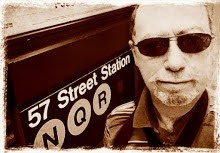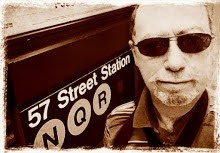First know that I am not the seat of knowledge nor a product genius. I have no fancy tittles other than just a working photographer in the trenches, who faces many of the same problems as you. I have attended many seminars, lectures, read manuals but in the end, learned by the school of hard knocks. This post isn't perfect, but it is how I think and organize and hopefully, might help your organizational skills by giving you a starting point.
Also note that there is no such thing as the end all, all in one, final answer, program, handed down to Moses on Mt. Sinai, here to cure all your ills and with no work on your part operates all by itself while you sunbathe on the Riviera. They want us to think that, but we know better and once we have accepted that, Photo life gets better.
There are however from ADOBE...CS3/Bridge/Lightroom ( which is what I am talking about and use). Three great products that have made the world of digital easier. I want to stress easier not perfect, maybe that lies somewhere else. If so, Let me know please! Why these? Simple..they wrote the book and they are seamless with excellent support. They are the benchmark so far. Using the strengths of each in harmony with each other is my work flow.
That being said:
Before we get into workflow, a much talked about thing, let's assume that we all know and are using raw files here. For those who don't get it yet, click here to see why for the most part, that is the best way to capture image files. Photographers who shoot weddings, PR, coverage and any other form that might require producing 600 images and up at a clip ...well jpegs might be better just for the sake of disk space only. Although we could debate that as well.
The very first and foremost thing is to have a calibrated monitor!!! Why? In simpler terms, If everyone had the same grey card, at least we would all know which grey we are talking about no matter where we are looking at it from.
Let's start with your camera format settings. I use raw and sometimes a small jpeg file as well in case I need a very fast " take a look at these" first. If I am not shooting into a laptop, I download my folders via a card reader, into ( in my case) my mac. Where? Anywhere you can find it, it really doesn't matter at this stage. Once done, I might name the folders according to client/job/year,month,date,maybe subject name..example= WackyMag-080324-JoeLabatts. Is it the right way? Who cares it works for me. You can change the order if you like but what I like to see in the many folders, I gather is who and when. Any subfolders can be named differently in relation to the main one.
I start in Bridge. One cool feature in Bridge is in Tools, up top. You can create a Metadata Template ( your info that you want to go with each image file), save and name it to reflect that job,a body of work,a client, whatever. I recommend creating a standard, basic one that applies to all situations, then adding to it later with every different job or subject. Mine has,my name,phone number,websites,,copyright notice, email ( by the way, my email is my web address since I will always have the same URL). You could include your address but since I have moved a few times. it is pointless. I save that basic template as matthewpace template. You can create as many templates and save them under different headings as when you have an ongoing client that might need separation with ID and save as "WackyMag"
Now to the job downloaded:
I call up Bridge and open the downloaded folder for editing, applying my Metadata,and renaming my files. I keeo my thumbnails to the left by twos, a larger viewing window to the right and a smaller Metadata window below. However YOU prefer to see Bridge eg. filmstrip,bigger window, contact is up to you..play around with the different setups at first and you will discover how your brain prefers to see it. There is no right way.
Go to Edit and select all. Yes there are keyboard shortcuts, but lets go the universal route for now. Then go to tools( I ) select Append Metadata to apply my template to all. That done, I keep all selected and click inside the Metadata tab, into the IPTC Core,and click my pointer in whatever box I wish to add info to such as Description..Joe Labatts, Headline=Joe sitting on throne, Keywords if any= heart surgeon, millionaire, fat guy whatever.. thenperhaps location and city/country,and most important job identifier= year month date/and whatever else like the folder it is coming from # 1...perhaps job, ( although you might resell this later to another one so this is really an option, one I don't use)
If all your images are the same subject, go down to the lower right corner just below the Metadata and click the check mark to "apply". If they are not all the same then click the first image that applies to that description you just added, and holding down the shift,click the last in the same subject series then click the check mark. If you have varied subjects, click the ones which are the same,one at a time, and drag them to gather them in one area in the "Content" side, the side with the thumbnails, so they are now all together. Go to Edit=unselect all first then select just the different subject ones you gathered and go back in your Metadata tab area, delete info that doesn't belong, add the new info, and now apply the new info to the different subject selected. Repeat as many times as there are different subjects that might need different info, like names, places etc. not stupid things like " looking right,left sitting at desk) remember we want to sunbathe in the Riviera not pale in front of the monitor.
You should now have all you metadata down. Time to edit...First.go to..Edit=deselect all.
I use a simple Label method. Set it up first.Once set it should remain that way as a default, until you reset it later. Go to Label and click Select... Then go to View=sort=ascending order. Now one at a time on the thumbnail section, select the image you like, apply a label..on my Mac=Command 6 and a color label will appear, dropping the image to the bottom of the Content side. If there is one you really like you could also apply a star to it as well. The more stars , the more you like or suggest to your client. If you can't keyboard it, it is under Label,up top,click label and if wanted, stars.
Now once all done with selects... I create in that folder a subfolder called Selects..then I go to the first labeled image at the bottom and holding the shift down, I click the last one to select all labeled images and drag them to that folder, Selects... I repeat this process with whatever folders as I have downloaded being careful not to mix up the folders. Then click on the select folder, and go to edit=Select All, go up to the top, Tools=Batch Rename...
A box appears asking for info...Destination folder=is where you want to send this batch of re-named images..I leave them in the same folder. Next, New Filenames is asking how to rename them. I put four digits sequence numbers and within one job if there are a few folders I let that part start at one and don't change that until all the folders are done and renamed. Then I put Text=matthewpace (so they really know who shot it) then date created which is the also the "Job identifier in your metatdata, if you got to it right away...year/month/date .If you didn't, then click the down arrow next to Date Created and pick eg. yesterday or date modified. I leave the New Extension as Type Extension and then click windows compatibility for those who are using some silly ass program later in an older, collectors item PC.
Below you will see how the original filename looked and how the new one WILL look.If you don't like it, you can go above and change it. This works for me and most who seemingly can't read a file number and say things like " it's the third from the bottom with his hand waving"..
At this point, I am done with Bridge. I know this sounds complicated but believe me it is very easy and once you get the hang of it,and have you template,batch rename preferences in place, its almost automatic...you can start to get out your suntan lotion.. Once you have your Metadata template and Batch Rename in place that can apply to all jobs, a 2 gig raw folder might take around 10 minutes to process unless you are a huge admirer of your own work and stop to linger and ponder on each image as to whether or not Joe Labatts is better with his left foot out rather then his right .
Now the real fun starts:
Call up Lightroom.. go to=library and click on the bottom left side Import and find the "Select" folder(s) one at a time of course. Hit choose and a box comes up =File Handling, I select at their current location, I also click Don't re-import suspected Duplicates, in case I added small jpegs to my raw files, in my camera format and now don't really need them..Information=Develop none...AND METADATA=NONE ( since we already have that from Bridge.) click import.
I go to Develop and below in my filmstrip I select the first one. I make all my corrections on the right side,temp/exposure/color/whatever and then I click Copy on the lower left side making sure all boxes are checkcd , ( default). If the next image to the right looks like it needs the same corrections then hit paste....if all need the same, then select the first one corrected and holding down the shift select the last one and click Sync to the lower right side and click the blue lit Synchronize button. If not, correct the one in contention and copy that. Move to the next that look like it needs the same correction and paste or sync a string of similar ones as long as they are all in a row... once they are all done go to the top edit=select all and go to Photo= save Metadata to file...on Mac, keyboard= Command s...
Now with all selected, go back to Library and Export ..in the box that appears, Export Location= is when you want to send and save the files= new folder you create in your computer, an external drive, etc...Under File Naming, Template= I choose Filename, (since that has already been done previously in Bridge when we did batch rename)...now select your File Settings = eg tiff, jpeg etc.... then under Image Settings= Color Space...Adobe98 for most things that will be reproduced...srgb for the web.. Bit depth=16bit if you are going to retouch or go further in CS3 or just 8bit for Jpeg (for web,email,FTP to a server etc) or OK tiffs (for printing or burning to disk). Pick your Resolution according to your usage..72ppi=web...300ppi=reproduction
I don't select anything in Metadata and unless I am only doing a few images that needfurther work in CS3 as in retouching, I select After Exporting=do nothing..If I have a few that I want to enhance or retouch, then choose "open in CS3" If they are perfect ( yeah right) "burn cd" ...
At this point I am done unless I need a web Gallery...another POST TBD. Any image you open
should show in file info all the metadata you created from Bridge; your personal file image name etc.
A 2 gig card in raw should take around 20 minutes if all is right..like you exposed from a meter correctly, not too many lighting changes or the take is consistent good or bad.
In the next TBD post, I will talk about how I make things real easy in color/exposure/etc. corrections..
good luck, good shooting..don't get sunburned